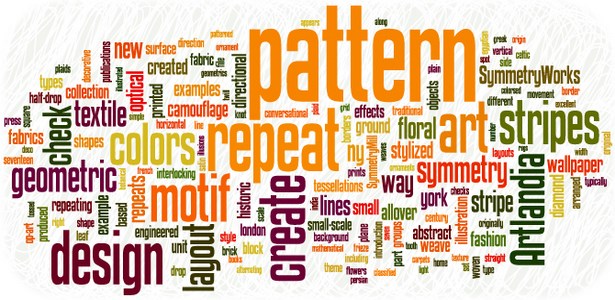Face Finishing in Adobe Photoshop
I use adobe Photoshop cs5 for this tutorial.
Step 1: We open picture in adobe Photoshop.
Short cut key is ctrl+o for open the desired picture.
Step 2: We open a sample picture.
Step 3: We press (z) for zoom the picture.
And press (J) for spot healing brush tool and click on the
pimples. Pimples removed.
Drag the spot healing brush tool pimples removed by this
tool.
Step 4: Ctrl+j use for layer duplication. Duplicate
the layer and press ctrl+i. ctrl+i is use for invert.
Step 5: Change the layer mode to linear light and
opacity to 50%.
Step 6: Convert Layer to smart object. Right click on the layer and select option
‘convert to smart object’.
Step 7: Implement filter high pass with suitable
value. Value may change for different pictures. In this picture I use 17.
filter->other->high pass
Step 8: Implement filter Surface Blur with
suitable value. Value may change for different pictures. In this picture I use 3
for radius and 17.
filter->blur->surface blur
Step 9: Add mask
Step 10: Select brush and change the color of
foreground to white. Short cut key (X) use for color exchange and (d) for
default color. And implement brush on
the face of the image and you will find very good result.
Step 11: Image after brush tool you can improve your
image by using this tool. ] use increase the brush size and [ decrease the
brush size.
Step 12: press short cut key ctrl+e for
merge the layers. Ctrl+j for duplicate the layer and change the mode to soft
light.
Step 13: press short cut key ctrl+l for
level and adjust some level. And then
merge the layers.
Step 14: Final Image